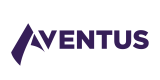Create Quote
To create a quote users can either create a new Opportunity as described above and continue to the risks capture screens (from step 2 onwards below) or select an existing Opportunity and create a quote from the Opportunity details screen as below:
Select the Edit Button from the Quotes panel in the required Opportunity
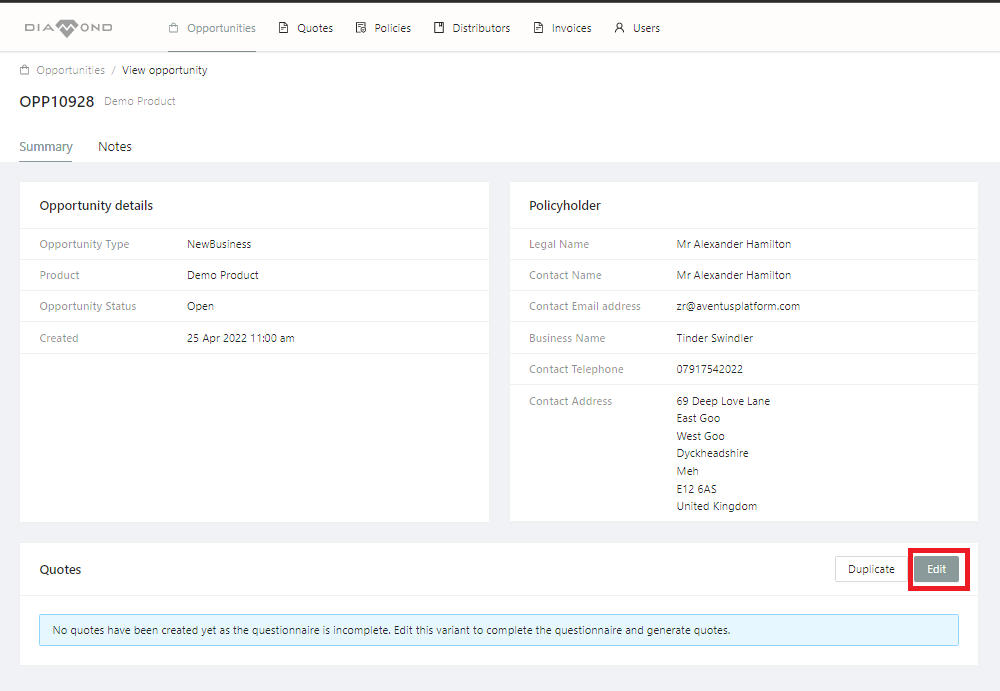
User can then either
- Select “Edit” core to edit the Policy Holder details added when the Opportunity was created
- Select “Add” to start adding risk details
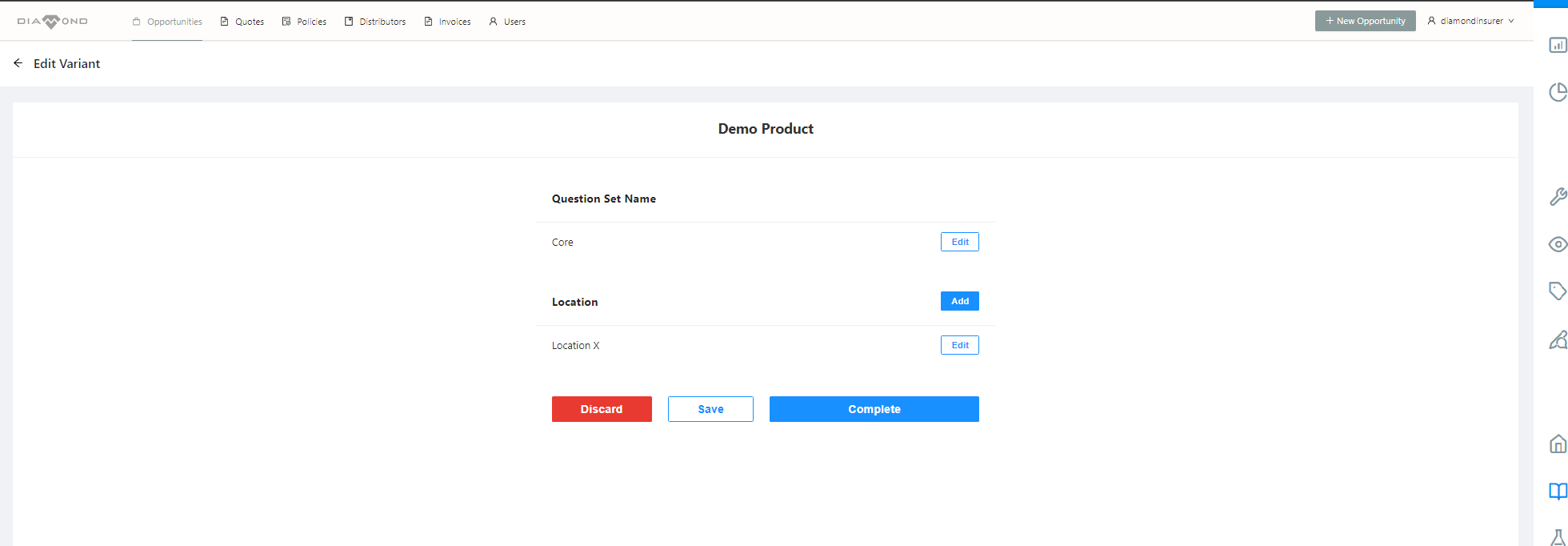
Property owners core and risk options on Variant Summary Page
Selecting the “Add” option displays the relevant product risk capture questionnaire to the user
Progress through the risk capture screens
Once the risk and assumptions have been captured the user is returned to the core and risk selection screen
User is then able to either
- Continue editing risk or policy holder information
- Discard the quote
- Save the risk details against the Opportunity to pick up at a later date
- Complete the quote and submit for pricing
A successfully completed quote will then move the user to the Quote Summary screen as below. (Editing quote results is covered later in this guide)
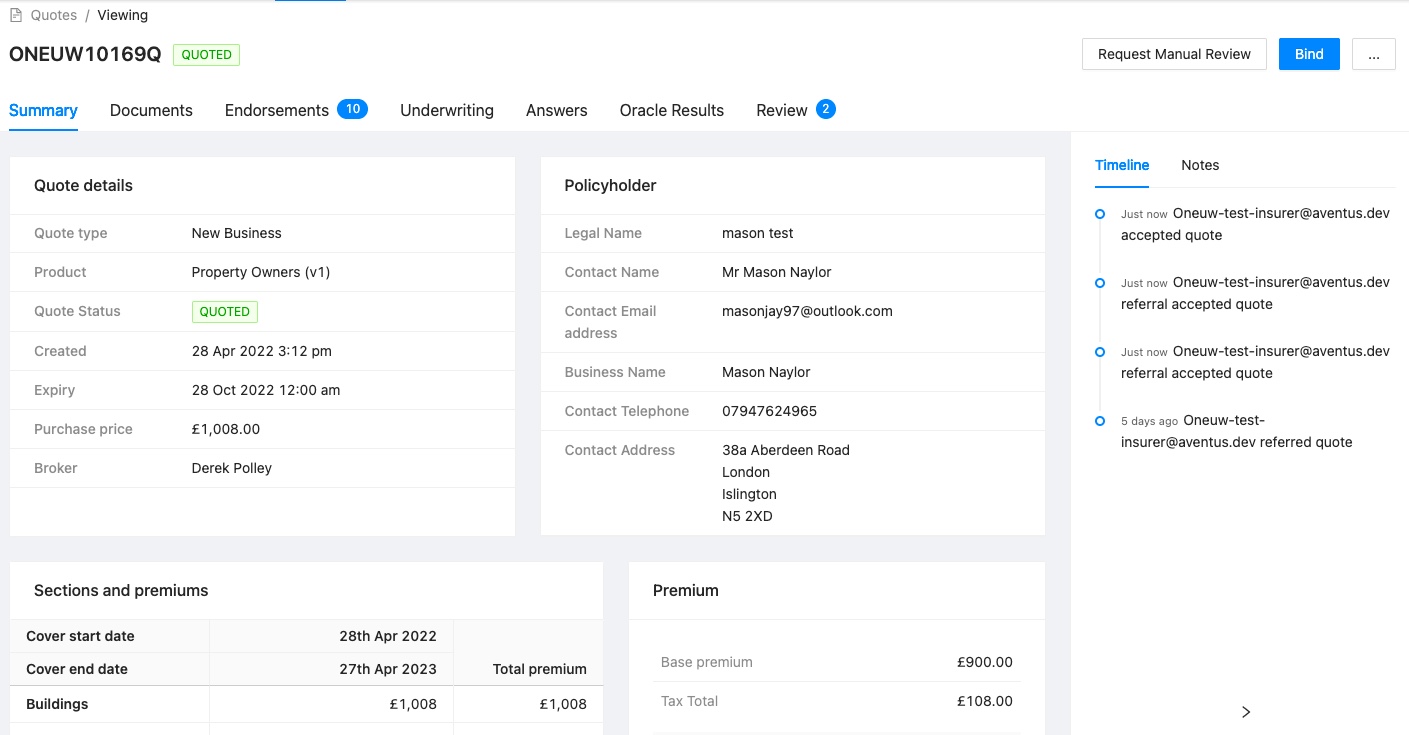
Quote Summary screen for a Property Owners risk
Updated over 3 years ago